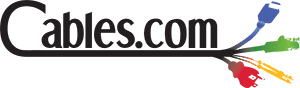Cables Blog
How to Connect Your iPad to the TV (without Apple TV)
For Movies and TV on the go, there’s nothing like an iPad. When you’re at home, it’s even better if you can watch iPad video on your big-screen TV. Connecting an iPad to a TV makes a world of sense, especially now that streaming video services have prompted millions of people to get rid of cable.
by Vikas Dayal • March 24, 2017
For Movies and TV on the go, there’s nothing like an iPad. When you’re at home, it’s even better if you can watch iPad video on your big-screen TV. Connecting an iPad to a TV makes a world of sense, especially now that streaming video services have prompted millions of people to get rid of cable.
Apple knows this, of course, so they offer Apple TV. Apple TV is expensive, and it’s not for everybody. Fortunately, there are several other ways to connect an iPad or iPhone to a TV.
HDMI
Any modern TV with an HDMI input is easy to connect to. Apple makes adapters specifically for this purpose, you just need to make sure you get the right connector for your device. The Lightning Digital AV Adapter fits any Apple portable device made in the last five years or so. If you’re still hanging onto an older device, you need to get a 30-pin HDMI adapter.
You’ll also need a standard HDMI cable if you have a new Lightning socket phone. It’s a little peculiar that Apple only makes a Lightning adapter that requires a separate HDMI cable, but that’s their prerogative. Apple does sell an HDMI cable separately, but it’s extremely expensive compared to a typical bargain HDMI cable. You do not need Apple’s model.
Getting Connected
First of all, hook everything up. That’s as simple as it sounds: plug the connector into your device, connect the separate HDMI cable to the HDMI port on your adapter, then plug the other end of the HDMI cable into an available port on your TV.
Now, on your TV, you’ll need to select the HDMI input port that your device is plugged into. This is typically done from the TV remote, not on the TV itself.
Once that’s done, you should see the home screen for your iPad or iPhone. If the quality of this graphic isn’t very good, don’t worry. Content that you play from your phone should appear in high resolution. At this point you can play video, games or apps and they should appear on your TV.
On your iPad or iPhone you should see an indication that you’re connected to an external screen. You can bring up the Control Center on your device and choose Video Output to configure the settings for specific apps and content on your device.
Google Chromecast
Google Chromecast is an appealing option because you can connect wirelessly, but there’s a big caveat of app compatibility. Chromecast is a hardware dongle that connects via HDMI. It uses an API protocol called Google Cast, and only apps that supports the Cast API can stream live to your TV. Currently, many popular streaming apps like Netflix and Hulu are compatible. Amazon Prime doesn’t support Cast, however you should be able to use the Google Chrome web browser with the Cast extension to view Prime videos. Games and other apps are a crapshoot in terms of compatibility.
Older TVs
If your TV doesn’t have an HDMI connector, connecting is still possible but might be more complex. Most TVs support “composite” adapters, which have three RCA plugs: yellow for video, red and white for stereo audio. The only Apple adapter cable available is for old 30-pin devices, so if you have a new iPad you’d need another adapter for Lightning-to-30-pin. The picture quality with composite adapters is nowhere near as good as HDMI provides. Many older TVs also accept “component” adapters with five RCA plugs, three for video and two for audio, but Apple does not offer a component video adapter. Aftermarket adapters with 30-pin connectors are the only option.